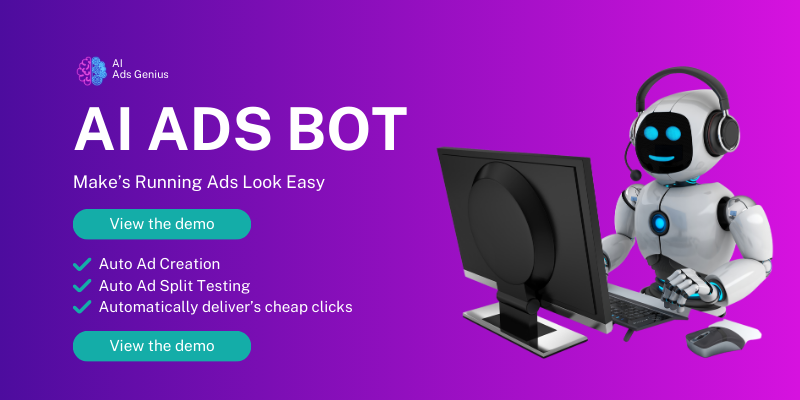Step 1: Log Into Your LinkedIn Account
Creating Your LinkedIn Presence
Alright, let’s get started! The first thing you need to do is log into your LinkedIn account. If you haven’t created one yet, jump on that first. LinkedIn is like the cocktail party of the professional world; you gotta make an entrance!
Once you’re all logged in, take a second to check out your profile. You want to ensure it’s polished and fully represents your professional self. Remember, first impressions matter, even online, so make sure your profile picture is sharp and your headline conveys what you do.
After you’re all set with your profile, navigating to the Campaign Ad Manager will be a breeze. Trust me, a well-organized profile makes everything smoother in the long run!
Step 2: Access Campaign Manager
Navigating LinkedIn’s Interface
Now that you’re in the zone, let’s find Campaign Manager. You can find it on the top of your LinkedIn homepage, and it’s usually under the ‘Work’ icon. Just click on it, and you’ll see a menu drop down. Smart, right?
If you’re having trouble spotting it, take a deep breath. Sometimes, all it takes is a little patience to navigate the interface. If need be, use the search bar – it’s a lifesaver for shortcuts!
When you finally access Campaign Manager, you’ll see an overview of your ad campaigns. This is where the magic happens, my friend. It’s like the dashboard of your marketing vehicle—make sure you know where all the buttons are!
Step 3: Select the Appropriate Account
Understanding Multiple Accounts
If you’re like me and manage more than one account, be sure to select the right one. It’s super easy to get mixed up with different company pages or projects. You definitely don’t want to accidentally add an admin to the wrong account!
Take a moment to look over the accounts and click on the one that corresponds to the ad campaigns you’re working on. Having clarity at this point will save you tons of headaches later on.
Remember, it’s all about efficiency. Picking the correct account is kind of like packing your bag before going on a trip—you want to make sure you have everything you need, and nothing more!
Step 4: Go to the ‘Account Settings’
Finding Settings Like a Pro
Now, you’ll want to head over to ‘Account Settings.’ This is basically the control center for all your ad activities, and it’s crucial to know your way around. Click on your account name at the top left, and a drop-down menu will appear. Look for ‘Account Settings’ — it’s usually right there.
In this section, you’ll see various settings related to your campaigns. The layout might change from time to time, but don’t panic! Just keep your eyes peeled for the section that talks about team members or admins.
These settings give you the power to manage who has access to your ad account. If you want to run a tight ship (and you should), know this area like the back of your hand!
Step 5: Add Admins to Your Account
The Final Step: Inviting Others
Alright, we’ve made it to the last step! To add new admins, look for an option that says ‘Manage Admins’ or something similar. Here, you can invite people by entering their email addresses. Just type it out, and hit that invite button.
Your invitees will receive an email notification, and they’ll need to accept it before they can jump in and start managing the account. It’s like opening the door to your ad party – make sure you’re letting in the right folks!
Keep an eye on your pending invites, too. You can check the status of invitations and make sure everyone is on board and ready to roll. Having a solid team to share responsibilities makes everything more manageable—not to mention fun!
Frequently Asked Questions
1. Can I add more than one admin to my LinkedIn ads account?
Absolutely! You can add multiple admins, which is great for collaboration. Just keep the communication lines open with your team to ensure everything runs smoothly.
2. What if I forget my LinkedIn password?
No worries! Just click on the ‘Forgot Password’ link on the login page and follow the prompts. It’s pretty straightforward to reset it!
3. How do I remove an admin from my LinkedIn Campaign Ads?
To remove an admin, go back to the ‘Manage Admins’ section, find the person you wish to remove, and there should be an option to delete or remove them. It’s as simple as that!
4. Can I control what my admins can access?
Yes! When you add or manage admins, you have the option to define what permissions they have. This helps keep your campaigns secure and organized.
5. Is there a limit to how many admins I can have?
LinkedIn does allow you to have multiple admins, but the total number might depend on your account type. Always check the latest guidelines on LinkedIn to avoid surprises!