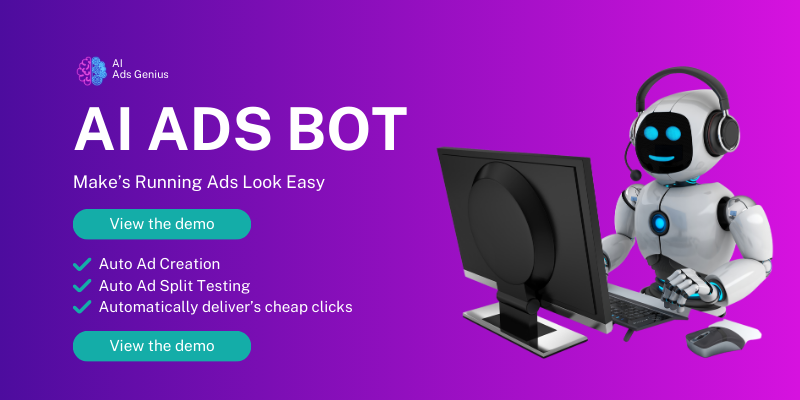Hey there! If you’ve ever found yourself staring at an ad you created on LinkedIn and thought, “What was I thinking?” you’re definitely not alone. We all make mistakes, right? Well, I’m here to walk you through the seven simple steps to get that pesky ad off your profile and make room for something new. Let’s dive in!
Step 1: Log Into Your LinkedIn Account
Access Your Profile
First things first—you gotta log into your LinkedIn account. This might seem obvious, but it’s a good reminder to make sure you’ve got your username and password handy. Enter those details and hit that login button!
Once you’re in, it helps to navigate to your profile page to get a feel for where everything is. I sometimes like to check my notifications first, but you’ll want to make sure you’re ready to delete that ad. So, aim straight for the ‘Marketing Solutions’ tab on the top menu.
Being logged in gives you the access you need to make changes. If you have trouble logging in, don’t stress! Just click on the “Forgot Password?” link and follow the prompts. We’ve all been there!
Step 2: Navigate to the Campaign Manager
Find the Right Section
Once you are logged in, the next step is to navigate to the Campaign Manager. You can find this in the dropdown menu that’s usually under the ‘Work’ icon on the top right. It might feel a bit buried, but trust me, it’s worth the search!
When you click on the Campaign Manager, it’ll open up a dashboard that gives you a comprehensive look at all your active ads. This is where the magic happens—or, in our case, where we’re about to do some cleaning up.
Getting to the Campaign Manager might take a moment, especially if you have multiple accounts. Just be patient, and before you know it, you’ll be staring at a list of campaigns, feeling like a pro.
Step 3: Select the Campaign
Choosing Wisely
Now that you’re in the Campaign Manager, it’s time to select the campaign that houses the ad you want to delete. This part can feel overwhelming, especially if you’re like me and don’t keep a ton of notes on your campaigns.
Look for the name of your campaign—it should stand out a bit since you’ve spent time crafting it! Clicking on it will bring you to a new window where you can see all the ads associated with that campaign.
If you’ve made a lot of campaigns, it might require some scrolling. But don’t let that discourage you! Once you click on the right one, you’ll feel like you’re on the brink of a tidy workspace.
Step 4: Find the Ad You Wish to Delete
Sorting Through Ads
With your campaign open, now it’s time to sort through the ads. I sometimes find this part a little tedious, but it’s crucial to locate the specific ad you want to delete. Take a deep breath; you’re almost there!
Every ad will have some details attached—like how well they performed or when they were created. This info can help jog your memory if you’re not quite sure which ad it is. If it’s still giving you trouble, try using the search bar within the campaign page to find it faster.
Once you’ve spotted that ad, give yourself a pat on the back; you’ve made it past another hurdle!
Step 5: Deleting the Ad
Time for the Big Move
Alright, here’s the moment of truth! You’ve found the ad you want to delete, and now it’s time to take action. You should see a settings or options menu (usually represented by three dots) next to the ad. Click on that!
Look for the option that says “Delete” or something similar—it’s typically highlighted. Once you click it, LinkedIn will throw you a confirmation message. It might say something like, “Are you sure you want to delete this ad?” Don’t panic; just breathe and confirm if you’re absolutely sure.
Once you confirm, voila! The ad will disappear. It’s almost like magic! If you accidentally delete the wrong one, don’t sweat it too much; reach out to LinkedIn customer support for guidance on restoring it.
Step 6: Review Changes
Checking Your Campaign
After you’ve deleted the ad, it’s a great idea to review what’s left in your campaign. Click around a bit, making sure everything else looks like you want it to. Sometimes, deleting one ad can inadvertently change a whole campaign, so keep your eyes peeled!
Take a moment to analyze the performance of your remaining ads. This is a fantastic time to jot down notes on what worked and what didn’t, especially if you’re planning to run more ads in the future. Learning from past attempts is always a winning strategy!
Don’t forget to refresh your Campaign Manager page to see the changes. It’s always satisfying to see a cleaner space after some decluttering.
Step 7: Move Forward With New Strategies
Planning Ahead
Now that the ad is deleted and the virtual clutter is cleared, it’s time to think about your next steps. Perhaps this is your cue to try a different approach or explore new ad formats. LinkedIn continuously updates their advertising options; take advantage of those!
It’s also a fantastic time to communicate with your audience. Maybe send out a survey or ask for feedback on what types of content they’d love to see from you next. Engaging with your audience is a smart move and can give you insights that improve your next campaign.
Finally, don’t forget to keep learning. There’s a world of marketing knowledge out there, so consider keeping up-to-date with blogs, webinars, or LinkedIn’s own resources to better your ad game.
FAQs
1. Can I recover a deleted ad on LinkedIn?
Once you delete an ad, it’s typically removed permanently. However, contacting LinkedIn support may help in some cases, so don’t hesitate to reach out!
2. Is deleting an ad in LinkedIn free?
Yes, deleting an ad on LinkedIn does not incur any costs. It’s part of managing your campaigns as you see fit!
3. Will deleting an ad affect the entire campaign?
No, deleting one ad should not impact other ads in the campaign directly. However, the overall performance metrics may change.
4. Can I pause an ad instead of deleting it?
Absolutely! If you’re unsure about deleting an ad, you can pause it instead. This allows for flexibility—an ad can be resumed later.
5. Should I delete ads that aren’t performing well?
It’s often a good strategy to review low-performing ads and consider deleting them. Before you do, evaluate the data to understand why they aren’t performing.