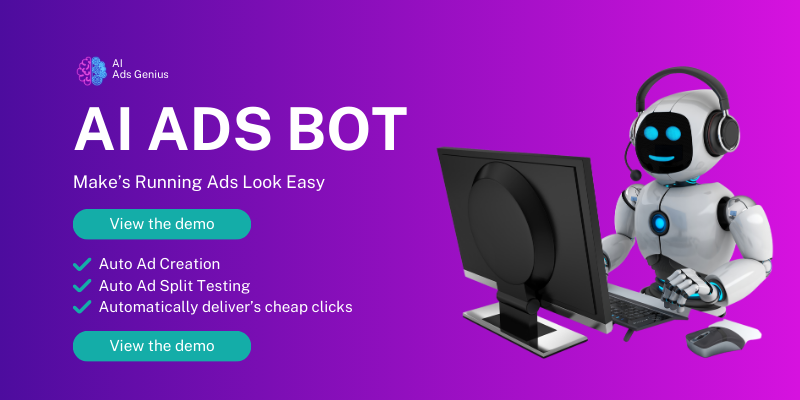Step 1: Prepare Your Video Content
Identify Your Objectives
Before diving into the technical details of uploading your video to LinkedIn ads, let me share something crucial. Always start with a clear understanding of what you want to achieve. Are you looking to boost brand awareness, generate leads, or drive website traffic? Trust me, having defined objectives will help you tailor your content effectively.
Understanding your target audience also plays a vital role here. Who are they? What resonates with them? Knowing this will allow you to craft a message that truly sticks. Consider creating personas if you haven’t done so already. It can be a game changer.
Remember, your content should align with your business goals. Once you’ve outlined your objectives clearly, you can then focus on creating video content that drives these goals home.
Choose the Right Format and Length
Now that you’ve got your objectives down, choosing the appropriate format and length for your video is essential. LinkedIn recommends keeping your videos short, ideally under 30 seconds. This may sound like a challenge, but it forces you to get to the point quickly, which is what audiences love!
As for the format, live-action, animation, or a mix of both can work wonders—just pick one that suits your brand personality. One tip from my experience is to create a hook in those first few seconds; it’s where you grab attention.
Lastly, don’t forget to incorporate a clear call-to-action (CTA). Whether it’s visiting your site or signing up for a newsletter, guide your viewers on what to do next.
Edit and Optimize Your Video
Once you’ve shot your video, editing it is where the magic really starts. I can’t stress enough how important this part is. You want a polished, professional-looking video that represents your brand in the best light possible.
Use tools like Adobe Premiere, Final Cut Pro, or even simpler ones like iMovie. Whatever you choose, make sure you edit out the fluff. Keep it engaging. Capping it off with some quality music and solid graphics can also enhance the viewing experience.
Finally, don’t forget to optimize your video for LinkedIn. Ensure you’re using the right resolution, framing, and file size as per LinkedIn’s guidelines. This will save you headaches down the line!
Step 2: Access the LinkedIn Ads Platform
Create or Log Into Your LinkedIn Account
Alright, you’ve got your video ready, and now it’s time to head over to LinkedIn. If you don’t have an account, go ahead and create one—it’s straightforward, trust me. But if you’re already in the game, just log in like you usually do.
Make sure you’ve set your profile up well. Having a complete profile builds credibility and also helps in getting your ad seen by more people. It’s like dressing well before a big meeting—you want to make a great impression right from the start!
Take a moment to familiarize yourself with the interface if you’re new to it. It can be a bit overwhelming at first, but once you’re in, it’s just a matter of following the prompts. You got this!
Navigate to Campaign Manager
Now, let’s get to the meat of it. Look for the Campaign Manager option—this is where all the magic happens. It may take a bit of digging, but it’s typically found easily from your LinkedIn homepage. Campaign Manager is your go-to destination for creating and managing ads.
Once you’re in, you’ll see options to create a new campaign. Click that button, and it’ll take you one step closer to uploading your video. I still recall the first time I uploaded an ad—there was some nervous excitement, mixed with a bit of confusion. But like I said, it gets easier!
As you proceed, review your settings. Knowing where everything is located will help you navigate quickly as you get used to the setup. Remember, practice makes perfect!
Select ‘Video’ as Your Ad Format
This part is straightforward, but definitely not to be overlooked! Once you’re in the Campaign Manager, you’ll see various ad formats available, including single image ads, carousel ads, and of course, video ads. Select ‘Video’ because that’s our main focus!
LinkedIn gives you a few options here, and I recommend opting for video ads that appear in users’ feeds. These ad types tend to get more engagement, which is precisely what we’re after.
As you select ‘Video,’ remember to keep your target audience in mind. This choice will affect how your audience interacts with the content, so choose wisely!
Step 3: Upload Your Video
Begin the Upload Process
Alright, it’s time for the good stuff! To begin the upload, you’ll see a prompt that allows you to drag and drop your video or browse files from your computer. I remember how satisfying it felt to finally click that upload button—it’s like stepping onto the field right before a big game!
As your video is uploading, you’ll see a preview. This is the moment to double-check everything looks good. I usually take a minute to watch it again; it often helps me catch anything I might want to adjust before going live.
And don’t worry too much about timing; LinkedIn typically processes videos pretty quickly. It’s all part of the experience!
Optimize Metadata
Okay, while your video is being uploaded it’s essential to optimize your metadata. This includes the title, description, and even tags. I often think of this as the cherry on top—super important but sometimes overlooked!
The title should be catchy yet informative, giving viewers a reason to stop scrolling. The description gives you a chance to explain why they should care about your video in a bit more detail.
Tags are also your best friend! They help categorize your content and make it more discoverable. Use relevant industry keywords, and don’t skimp on this step; it can make a huge difference in who sees your video!
Review and Finalize Your Upload
Before clicking that final “Submit” button, take a breather and review everything once again. It’s like proofing an essay before handing it in—very necessary! Make sure the video quality is solid, the metadata is accurate, and you’ve chosen the right call-to-action.
This step may seem trivial, but trust me, it’s critical. I’ve learned the hard way that a small oversight can derail everything. So, pop your headphones in and watch your video while following along with your uploaded details.
When you’re satisfied, go ahead and finalize the upload. Take a moment to celebrate; you’re one step closer to reaching your audience!
Step 4: Set Your Target Audience
Define Your Audience Criteria
Now we’re getting into the nitty-gritty—targeting your audience effectively makes all the difference in the world. LinkedIn offers plenty of criteria like job title, industry, skills, and even company size. Use this to your advantage!
Start by outlining who you want to reach. You’d be amazed by the audience segmentation options available. It’s like fishing but with a giant net—you want to be particular about which fish you’re hoping to catch!
Refining your audience can feel like an art form. Taking the time to get it right means you’ll serve your video ad to folks who are genuinely interested. That’s how you turn views into actions!
Use LinkedIn’s Audience Insights
If you’ve never used LinkedIn’s audience insights, now’s the time! This tool provides data on who’s interacting with your content and how effectively it’s reaching your goals. Think of it as your backstage pass to understanding your audience better.
By analyzing patterns, I often tweak my targeting criteria based on what I discover. For example, if certain industries are showing more interest, I’ll adjust my audience to follow suit. This isn’t guesswork; it’s data-driven marketing!
Take advantage of this resource; it can significantly impact your video’s performance once it goes live. Data insights help me shape future content too, so it’s a win-win!
Set Your Location Targeting
Wanna make sure you’re not just reaching a broad audience? Geographic targeting comes into play next. Depending on your campaign goals, you might only want to reach users in specific locations.
LinkedIn allows you to set targeting at both a country and region level. For instance, if your services are only relevant in certain cities or states, make sure to specify that in your ad setup. Precision is key to effective marketing!
It’s easy to overlook this step, but ensuring your audience is in the right location can save you tons in ad spend and improve engagement rates. Just picture your perfect customer—where are they located?
Step 5: Launch Your Video Ad
Review Ad Settings
We’re in the home stretch! Before hitting that big red launch button, it’s crucial to review all your ad settings one last time. Are your targeting settings correct? Is the video linked properly? Double-check everything!
I find it’s often helpful to go through checklist-style. Just like when you’re leaving for vacation—you want to ensure you’ve got everything in order before taking off! A simple oversight can derail your efforts.
Breathe. Confirm that your budget and schedule are appropriate too. According to best practices, I usually start with a modest budget and scale up as I see results.
Set Your Budget and Schedule
A budget—now that’s where a lot of folks stumble. LinkedIn gives you various options here: daily or total budget. Decide what works best for you based on how quickly you want to spread your message.
Also, determining your campaign duration can make a huge difference. If you’re testing something new, I often suggest starting small and adjusting based on performance. It’s all a learning experience!
And let’s not forget about bid types. You can choose between automatic or manual bidding based on what you’re comfortable with. One tip from my experience? Start with automatic; it helps you learn how LinkedIn optimizes spend and performance over time.
Hit ‘Launch’ and Track Performance
Finally, it’s time to hit that ‘Launch’ button! You’ve put in the effort, and now it’s showtime. But remember, just launching the ad doesn’t mean the work is done. I always recommend tracking your performance closely afterwards.
LinkedIn provides robust analytics that allows you to see how your video is performing. You can monitor metrics like views, clicks, and engagement rates. These insights can inform your next steps moving forward; they’re invaluable!
Celebrate this accomplishment! You’ve uploaded your video ad, and soon enough, you’ll be able to evaluate its effectiveness. Keep a keen eye on the data; it tells you stories you might not perceive otherwise!
FAQ
1. What type of video content works best for LinkedIn Ads?
Short and to the point! Ideally, videos should be 30 seconds or less. Engaging content that aligns with your audience’s professional interests tends to perform best.
2. Can I use animated videos for LinkedIn Ads?
Absolutely! Animated videos can be very effective, especially when they deliver information in a fun and engaging way. Just ensure they align with your brand’s tone!
3. How much should I budget for LinkedIn Ads?
It really depends on your goals and the audience size. Starting with a modest budget is wise, and then you can scale once you see what works for you.
4. How do I measure the success of my video ad?
Use LinkedIn’s analytics tools! Metrics like views, click-through rates, and engagement are great pointers to gauge how well your ad is doing.
5. Can I edit my video ad after it’s launched?
Yes, you can pause or edit your ad, but significant changes (like video replacements) could reset the ad’s performance metrics. It’s usually best to get it right the first time!