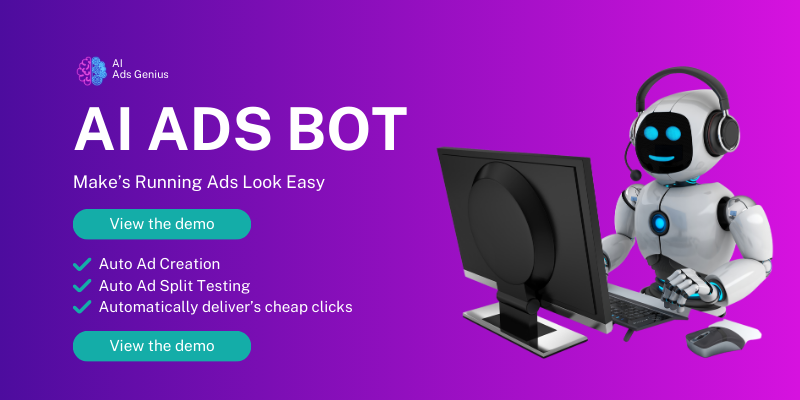Check Your Notification Area
Understanding Your Notifications
When someone sends you a connection request on LinkedIn, you typically get a notification. This is the first place I recommend you check when looking for messages. Just click on the bell icon, and voilà! You’ll find a list of your recent notifications.
Don’t forget that LinkedIn sometimes bundles notifications. If you see a notification that says someone added you as a connection, click on it to reveal more details. You might find that they left you a message when sending that request.
It’s a good habit to regularly check your notifications since important messages can pass you by if you’re not attentive. Trust me; sometimes a simple notification can open doors to new opportunities!
Access Your Connection Requests
Navigating to Connection Requests
Once you’ve checked your notifications, the next logical step is to head over to your connection requests. You can find this section by clicking on the “My Network” icon located at the top of your LinkedIn homepage.
Here, you can see all your pending requests. If someone sent you a message along with their connection request, you’ll find that directly attached to their request. Scroll through and take a look at what they had to say!
Sometimes people send thoughtful messages to introduce themselves, and you wouldn’t want to miss that. Engaging with these requests can lead to meaningful professional relationships.
Explore Your Messaging Inbox
Diving into Your Direct Messages
Your messaging inbox is another treasure trove for finding those messages. Click the “Messaging” icon on the top bar of LinkedIn. This section holds all communication you’ve had, whether it’s a chat with a connection or a reply to a request.
Sometimes, when people send you connection requests, they might also initiate a conversation through direct messaging. Check the inbox thoroughly to ensure you’re not missing any discussions that could lead to exciting opportunities.
If you recall someone mentioning that they sent a request, you can easily search for their name and see whether there was further communication. Engaging in these conversations often leads to networking gold!
Follow Up with New Connections
Sending a Friendly Reminder
If you’ve accepted a connection request without replying to the message, don’t be shy about reaching out! A friendly “Hey, thanks for connecting!” can go a long way. It opens up the door for a more in-depth conversation.
Sometimes, people send messages that are quite specific, asking you questions or mentioning shared interests. Responding shows you value the connection, and this can lead to a great dialogue that could benefit both parties.
A little follow-up message can also demonstrate your proactive nature. Taking that initiative to reach out can sometimes lead to unexpected collaborations or projects—who knows what opportunities await!
Manage Connection Settings
Fine-Tuning Your Settings
You can also manage your connection settings to ensure that you don’t miss messages in the future. Head to your LinkedIn privacy settings to explore how you receive notifications for messages and connection requests.
Make sure that your settings are on point so you get notified whenever someone reaches out. If it’s not set up right, you run the risk of missing important connections simply because your notifications are turned off!
Additionally, I recommend keeping an eye on your inbox often. This way, you maintain a pulse on who’s reaching out and nurture those connections that can lead to meaningful professional relationships down the line.
Frequently Asked Questions
1. How can I check messages from people who sent me connection requests?
You can check your messages by accessing your notifications and messaging inbox. Connection requests may come with attached messages that you can view before accepting them.
2. What if I can’t find the message in my notifications?
If you can’t find the message in your notifications, check your connection requests under the “My Network” section. If they sent you a note when adding you, it should be visible there.
3. Is it acceptable to follow up with a new connection who messaged me?
Absolutely! Following up with a new connection shows that you appreciate their outreach and are open to networking. A simple thank you message can set the stage for further conversation.
4. How can I keep track of important messages after connecting?
Regularly checking your messaging inbox is crucial. You could also create a system for tagging or acknowledging significant messages to help you navigate through your conversations easily.
5. Will I receive notifications if my settings aren’t configured properly?
No, if your settings aren’t configured correctly, you may miss important notifications. Make sure your settings allow for real-time updates to keep communication flowing smoothly!