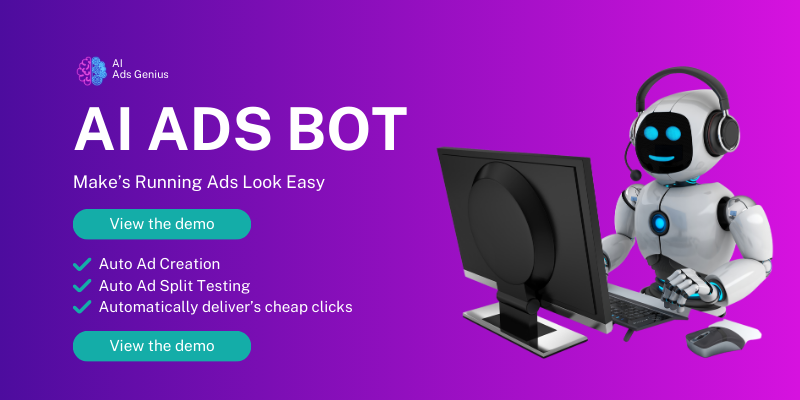Understanding Retargeting Ads
What Are Retargeting Ads?
Let’s kick things off by defining retargeting ads. These are those clever ads that follow you around the internet after you visit a website. Remember that pair of shoes you casually checked out, only to find them popping up on your Facebook feed? Yup, that’s retargeting in action.
Retargeting works by placing a little piece of code, often called a pixel, on your website. This pixel tracks the visitors – don’t worry, it’s all above board – allowing you to reach them again with ads that remind them of what they were interested in. It’s like saying, “Hey! Remember me? You were interested in my amazing product!”
Using retargeting ads on Facebook can skyrocket your conversion rates, bringing back those potential customers who are this close to buying. It’s a powerful tool in your arsenal if you want to make sure your visitors don’t just look and leave.
Setting Up Your Facebook Ads Account
Creating a Business Manager Account
Alright, let’s get the ball rolling by setting up your Facebook Ads account. First off, you’ll need a Business Manager account. Head over to the Business Manager page and create your account. It’s simple – just follow the prompts, and soon you’ll be the proud owner of your very own ad dashboard.
Once your account is up and running, the next step involves adding your Facebook page(s) and ad accounts. This is where the magic will happen, so pay attention to make sure everything is linked correctly. Missing a link can throw off your entire advertising strategy.
After setup, familiarize yourself with the layout of the Business Manager. Knowing where to find things will save you tons of time later on when you’re knee-deep in creating your retargeting ad campaign.
Creating Your Audience
Defining Your Custom Audiences
Now we’re getting to the juicy part! To make effective retargeting ads, you need to define your custom audiences. Go to the Audiences section in the Business Manager and click on “Create Audience.” Follow the prompts to set up your audience based on their interactions with your website.
Consider segments like people who visited a specific product page or those who added items to their cart but didn’t check out. These are goldmines for retargeting because these folks have already shown interest in your products!
Don’t forget to use the “Lookalike Audience” feature, too. This helps your ads reach potential customers who share characteristics with your existing audience, widening your reach and bringing in fresh leads to nudge toward conversion.
Creating Your Retargeting Ad
Choosing Your Ad Format
Time to put on your creative hat! When you set up your retargeting ad, you’ll need to decide on the format. Whether it’s an image, video, slideshow, or carousel, pick what you feel will resonate best with your audience.
If you’re showcasing multiple products, a carousel ad is a great choice. It allows you to highlight several items while directly engaging your audience. On the other hand, if you’re focused on one compelling offer, a video could drive the point home cleverly.
Experiment with different formats! Testing is key to understanding what works best with your audience. The more you experiment, the sharper your retargeting strategy becomes.
Launching and Monitoring Your Ad
Launching Your Campaign
You’re almost there! After creating your ad, it’s time to launch your campaign. Review all your settings, including audience targeting, budget, and ad format, to ensure everything is set just right. Once you hit the publish button, your ad will start reaching out to your warm audience.
But don’t just set it and forget it! This is where the fun begins – monitoring the performance of your ads plays a huge role in optimization.
Facebook Ads Manager provides a wealth of data, from click-through rates to conversion metrics. Keep an eye on these key statistics, so you can make adjustments and improvements to your campaign as it runs.
FAQs
1. What is a retargeting ad?
A retargeting ad is an advertisement specifically designed to reach users who have previously interacted with your website, encouraging them to return and engage further with your business.
2. How do I set up a Facebook Ads account?
You can set up a Facebook Ads account by creating a Business Manager account, adding your Facebook page, and linking your ad accounts. It’s a straightforward process with easy-to-follow prompts.
3. What kind of audience should I target with retargeting ads?
Target audiences should be based on their interactions with your website. This can include users who visited specific product pages, those who added items to their cart without checking out, or anyone who visited your site recently.
4. How can I create effective retargeting ads?
Create ads that are engaging and relevant to the audience you are targeting. Use eye-catching visuals and clear calls-to-action, and experiment with various ad formats to discover what resonates best.
5. How do I monitor the performance of my retargeting ads?
Use the Facebook Ads Manager to monitor your ad performance metrics, such as click-through rates and conversion rates. Regular monitoring allows you to optimize your campaigns and improve results over time.